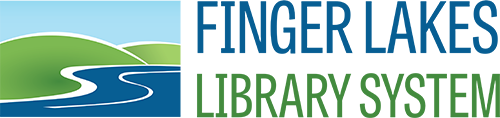Computer Network Services

Polaris
FALCONS Contract ![]()
After Hours Support ![]()
CNS Services to Member Libraries ![]()
Fine Update Form ![]()
Member Library Branch Codes
Updating the Polaris Dates Closed Table ![]()
Using Polaris in Offline Mode ![]()
Real Property Tax Links for each County
Weeding & Collection Development Reports
Polaris Carousel Toolkit
Polaris Report Request form ![]()
Polaris Collection Codes![]()
How-To
Add Meeting Minutes to WordPress
Faronics Deep Freeze
Faronics Deep Freeze Console Instructions (453KB PDF ![]() )
)
Microsoft Windows
Updating to Windows 10 Feature Update 1909 (833KB PDF ![]() )
)
Symantec
Symantec Endpoint Uninstall Instructions (1MB PDF ![]() )
)
Misc.
Updating Web Browser Privacy Settings for Public Computers
Data Backup
Update DVD Region for Movie Playback
Software Maintenance
Use Your Mouse
FAQ
How long should I keep my computer?
How do I know when a computer was purchased?
All Dell computers have a seven character Service Tag.
On desktop computers the tag is usually a black sticker with white writing and can be found on the top, front edge of tower computers that are standing or the left, front of a desktop laying on its side.
All-in-One computers can have the tag on the back, near the bottom left or on the bottom of the front bezel. For ease of access for computers with the service tag on the bottom of the front bezel, we recommend using the front facing camera on a phone to take a picture of the tag.
Laptop Service Tags can be found on the bottom.
Visit http://dell.com/support and enter the Service Tag. On the resulting page, go to the Warranty link and the original ship date along with the warranty expiration date will be displayed.
What type of computer do you recommend for PowerPAC?
We recommend Google Chromebox devices. They have a lower cost than a computer, can be used with existing monitors, mouse, and keyboard if replacing an existing computer, and don’t require maintenance such as Windows Update. They also do not require licensed software such as Deep Freeze or Symantec. There is a licensing fee to be connected to Google Admin which allows them to be remotely managed by FLLS.
What type of computer do you recommend for LibData Reservation?
We recommend Google Chromebox devices for the same reasons they’re recommended for PowerPAC. Less expensive than computers, no maintenance is required and one Google Admin license is required while Symantec and Deep Freeze are not.
How Do I License FreeOffice
FreeOffice is a free alternative to Microsoft Office and includes TextMaker, PlanMaker and Presentations which are the equivalent of Word, Excel, and PowerPoint respectively. FreeOffice can be installed by FLLS when staging new computers or by library staff by visiting freeoffice.com.
FreeOffice requires a license key to activate it after a trial period. FLLS does not install the key. When the trial period expires, FreeOffice will prompt for a license key. The prompt will include a link to request a key and asks you to enter an email address. You’ll send a request for a key for each computer whether the computer is used for staff or public. Once the key has been sent, enter it into FreeOffice and save it.
If you have public computers with FreeOffice, once the trial is over, use the prompt to request a key. Before you enter the key into FreeOffice, remember to boot the public computer with Deep Freeze thawed. Enter they key, save it, and reboot the computer with Deep Freeze frozen.
Hot Topics
Bulk Computer Purchase
2025 Bulk Computer Purchase Info and Order Sheet
Recommendations
Recommended Computer Configuration
Recommended Computer Peripherals (e.g. Printers, Scanners)
Website Hosting Information
InMotion Email Information
Recommended Computer Cleaning Supplies
3D Printing
3D Printing